Freightmaster Quick Start Guide
Managing Consignments and Quotes in the Customer Portal
The Hitrak Freightmaster app enables freight service providers’ customers to manage their freight requests, download printable freight labels and notes, generate quotes, and view reporting data for their consignments.
This article provides an introduction to Freightmaster’s key functions, to assist new users in getting underway with the basics of the Hitrak customer portal.
For more detailed instructions, see the full Freightmaster user guide document here.
In this article:
Creating and Editing a Consignment
Consignments
A consignment defines all the information required to price and schedule a freight request. Freightmaster users can view existing consignment information on individual pages, and in Freightmaster search results and reports. 
Consignment Search
Existing consignments can be viewed in the Consignments tab.
Results can be sorted by different date types, and refined using the filters at the top of the page:
- Keyword: Search of Consignment References, Sender Name/Reference/Notes and Receiver Name/Reference/Notes.
- Phone number: Specific search of the full Sender or Receiver phone number.
- Sales Reference: Specific search of the Sales Reference.
- Status: Limit the results to one or more consignment statuses.
- Date: Filter by a date range, based on the consignment creation or planned delivery dates.

To view full details of an individual consignment, simply click anywhere on its row in the results.
Creating and Editing a Consignment
Users with permission to create consignments can access the New Consignment button from any page in the application.
To create a consignment:
- Click New Consignment.
![]()
- In the Sender details section, select a Site or use the Address lookup/manual entry function.
- Click Next to save and proceed to the Receiver details section.

- Select or add the Receiver details.
- Click Next to proceed to the freight section.
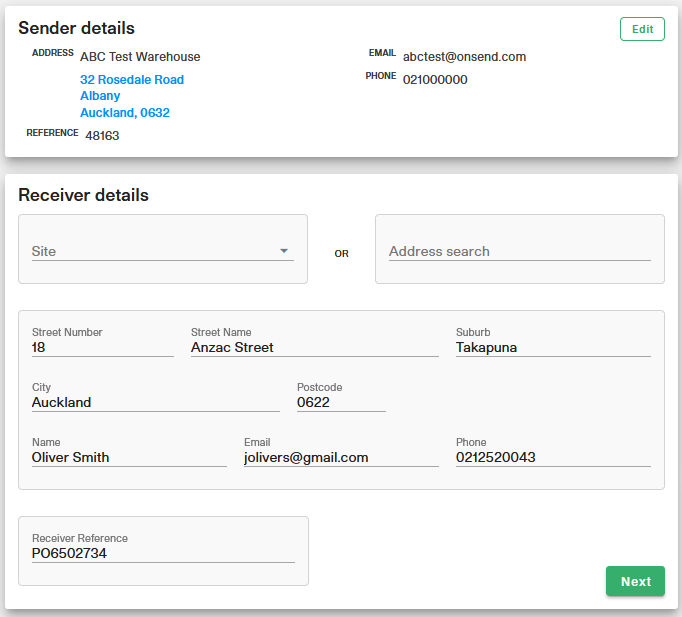
- Enter the Description, quantity, package type, weight, and volume for each line of freight.
- Click Add to continue, and repeat until all the consignment items have been entered.
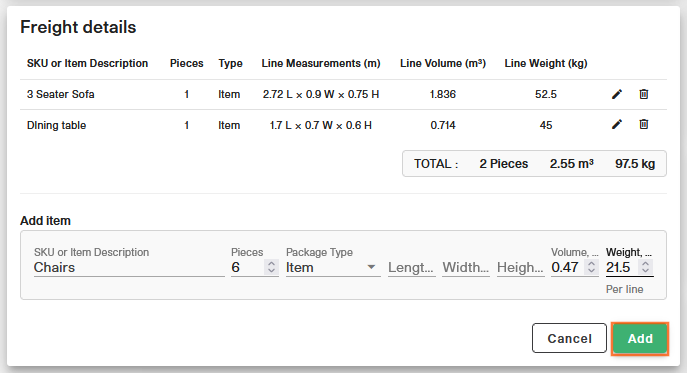
- Complete the Consignment details. Service type, Requested Delivery Date and Invoice Account are required fields.

- In the Extras section, click Edit to add any additional services applicable to the consignment.

- Use the buttons to the top right of the page to save with the appropriate consignment status.

- Save keeps the the consignment as a Draft.
- Mark as Ready->Save updates the status to Ready.
- Request Pickup->Save updates the status to Staged. This will notify your freight service provider that the consignment is ready to be collected.
- When the consignment status is Ready or later, a Download button will be available to access and print pdfs of the consignment's note and/or freight labels.
Note 🚧 When a consignment has been Staged, it can no longer be edited. Ensure the consignment details are accurate and it is ready for collection before requesting pickup.
Creating a Quote
Users with quote access can request an estimate for a consignment before creating it. The Quote entry flow replicates the first few steps in consignment creation, as follows:
- Click Quote.
- Enter the Sender details.
- Enter the Receiver details.
- Enter the Freight details.
- Select the Service Type and enter the Requested Delivery Date.
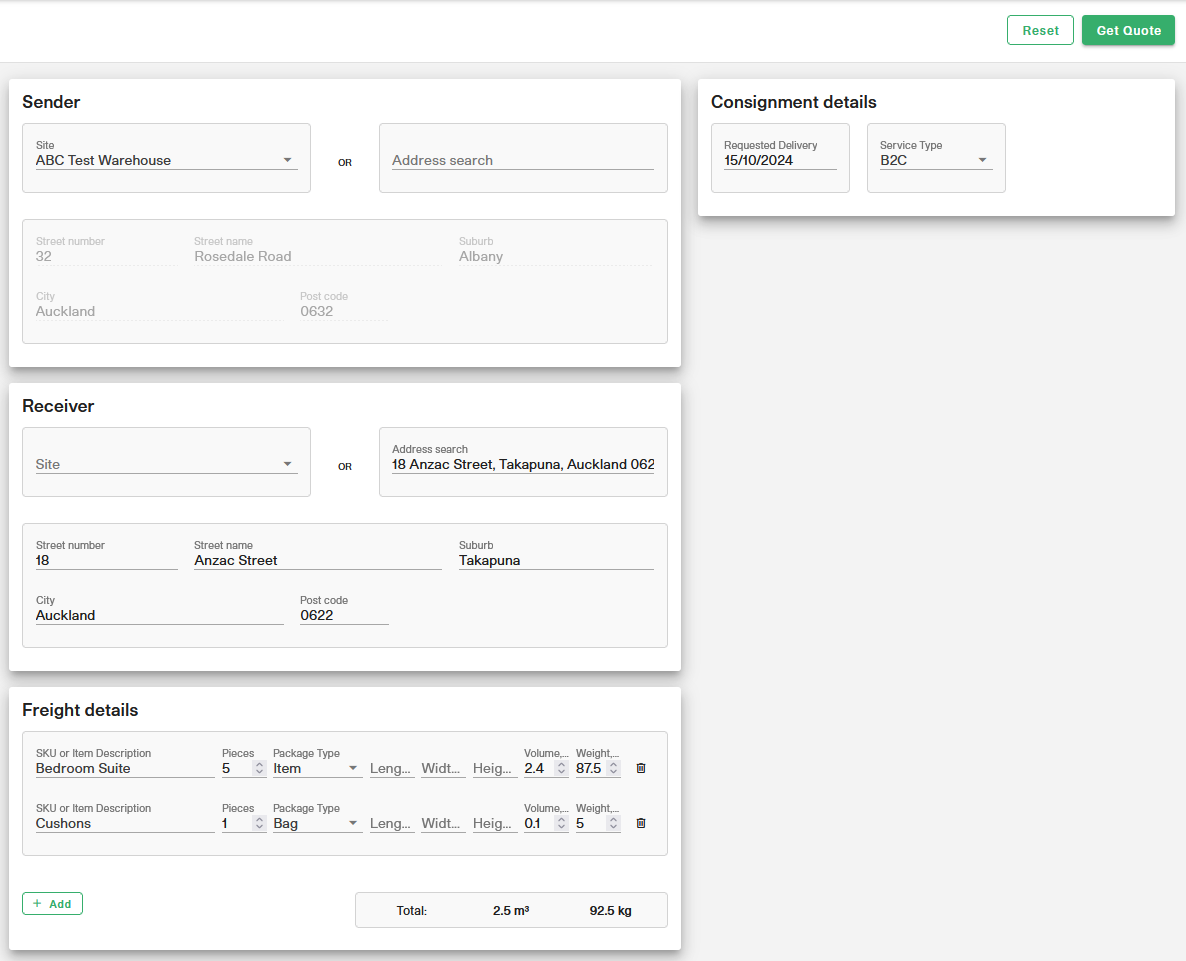
- Click Get Quote to view the estimated pricing.
- To convert a quote to a consignment, click Create Consignment. This will open the consignment edit page, where the remaining details can be added and the consignment can be staged.
For more detailed instructions on using Freightmaster, download the full user guide document here.
