Run Events and Outturns
Admin Portal Functions to support Outturns and other Run-level Events
Run Notes enable the recording of Outturns and Run-level Events in Hitrak. Downloadable Outturn reports provide a summary of the Outturn activity for each Run.
This article is a guide for Operations teams on using these functions to support effective Run management.
In this article:
Managing Events on the Run page
Overview
While Consignment Notes and Exceptions allow the recording of Events which impact Run tasks, Run Notes are used to record Events related to a Run which are not consignment-specific.
Run Notes can be viewed and recorded in both the Driver App and the Admin Portal, with supporting photos. Events related to a Run can be viewed in the Run page Events tab.
Outturn reports consolidate Run Outturn Information, automatically organising Run and Consignment Events by category (Shortlanded, Overlanded, Damaged) and including Event photos.
The video below provides a brief look at these features.
Run Note Use Cases
There are 5 Run Note titles available by default, to cover common scenarios:
Loading
Record the loading of a unit at the sending depot. This may include photos of the freight's condition, and/or observations from the person responsible for loading.
Unloading
Record the unloading of a unit. This may include photos of the freight, as evidence that no damage or other issue was noted.
Overlanded Freight
Capture details of unexpected freight which cannot be immediately associated with a consignment.
Damaged Freight
Provide notes and supporting photos on the damage to freight, where multiple consignments may be impacted with varying degrees of damage.
Other
Record a vehicle incident that occurs while a run is in progress.
The Consignment and Run Event Titles provided by Hitrak are defaults, but these can be customised to specific business requriements. Get in touch with the Hitrak team to discuss this.
Viewing a Run with Events
Runs with any unresolved Events can be easily identified on the Run Search page, and in the header section of the Run page, by the ⚠️ icon.


Full details of the relevant events is provided in the Events tab, with the total number of Events shown in the tab label.
In this tab, users can view:
-> All Run Notes.
-> All Consignment Notes and Exceptions recorded for consignments that were allocated to the Run, while it was Activated or En Route.
Each Event is listed with its Title, Description, photo Attachments and Status. Consignment Events include the consignment-specific information in the Customer, Consignment, Receiver, Service Type and Freight Details columns.
Unresolved Events are represented by colour icons. Resolved Events are represented by grey icons, and include the username and any description provided for the event resolution, in the Status column.

Two Grouping options allow different ways to view the Events in the tab:
1. The Default grouping sorts the Events alphabetically by Title.
2. The Outturn grouping shows the Events in the context of Outturn issues, organised into Damaged, Overlanded, Shortlanded and Other categories:
Managing Events from the Run page
Run Notes and Consignment Events which are shown in the Events tab can be managed in the same tab, allowing new Run Notes to be created, and all linked Events to be edited or resolved.
In this section:
Creating Run Notes
Run Notes are created in the Events tab.
To add a Run Note:
- Click Record Event.
- Choose an Event Title.
- Optionally, add details of the Event in the Description text box.
- If the Event requires further action to resolve, check the Action is Required box.
- If no further action is required, check the Resolved box. Optionally, provide details in the Resolution text box.
- Use the Browse button to find and upload relevant photos.
- Click Save to complete.

Editing and Resolving Events
IIn some cases, additional information on an Event is available to add after it has been created, or the Event needs to be resolved by a Dispatcher.
The Events tab supports the editing of the Event Title, Description, Attachments and Resolution fields, and allows the Event to be resolved, or reopened if required.
To edit an Event:
- Click the Event Edit button.
- Update the Title, Description, Attachments.
- If the Event is already resolved, the Resolution text field can also be edited.
To update the Event status:
- Click the Event Edit button.
- Check the Resolved box.
- Enter details in the Resolution text field (optional for Run and Consignment Notes, but required for Consignment Exceptions).
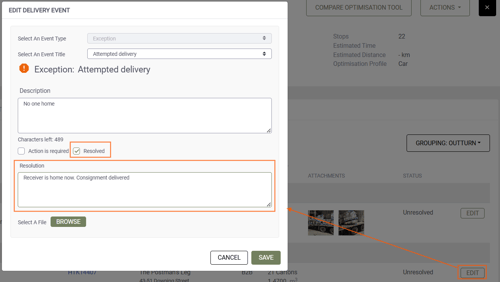
- If a resolved Event needs to be reopened for some reason, check the Action is Required box, and and add explanatory notes to the Description field.
Events for currently allocated consignments can also be managed from the Run page, using the bulk Record and Resolve actions in the Consignments tab.
Outturn Reports
Hitrak Outturn reports provide a pdf summary of any Outturn-related Events for a run, organised by type: Shortlanded, Damaged and Overlanded. This includes the Event Titles, Descriptions, current Status, and any photos that have been added.
In addition to the relevant Run Notes, the report includes Outturn-related Notes or Exceptions on the Run's allocated consignments, which were recorded while the run was Activated or En Route. Consignment Events on the report show consignment-specific details of the Customer, Reference, Receiver, Service Type and Freight.
In this example, the report's Damaged section includes both Run Note "Damage" Events and Consignment "Damage" Events.

Two versions of the Outturn report are available, allowing either all run data to be included, or the Shortlanded, Overlanded and Damaged Events only.
To download a report:
- Click the Run Page Actions menu button.
- To generate a report of the Run's Outturn Events only, click Download Outturn Report.
- To generate a report of the Run's Outturn Events plus all other consignments on the Run, click Download Outturn Report incl. Clean.
- The report will be generated as a pdf file, and saved to the device Downloads folder.
