Accessing the Driver App
Logging in for the first time and installing the app
The Driver app is a Progresssive Web App (PWA), which allows it to be accessed from any browser on any device, then "installed" to the device.
This provides mobile users with the benefits of an installed application - such as ease of access, responsiveness and offline capability - while ensuring a consistent experience for all users, regardless of their device.
Logging in
Each Driver App user requires a unique login, with their nominated email address used as the username. When a login is created, the user receives an email with login credentials and a url for your Organisation's Driver app, as per the example below.

- Tap or click the link provided to open the app in your preferred browser.
- Enter the username and password provided in the email, or if required by your organisation, use the Forgot Password flow to reset your password, as follows:

- The Driver app will open on the Home page, where any assigned Runs can be viewed and started.
💡For instructions on creating Driver App users, see Managing Users,
Installing the app
To make the most of the Driver app, we recommend each user installs the app on first logging in. This process differs slightly depending on the device.
Android
- On logging in for the first time, users should see a pop-up prompt to Add to Home Screen or similar.
- Tap the pop-up, then tap Install to confirm.
If there is no prompt:
- Tap the browser menu button

- Scroll down and tap the Add to Home screen or Install icon

- Tap Install to complete.
iOS
- Open the url in Safari.
- Tap the Share button
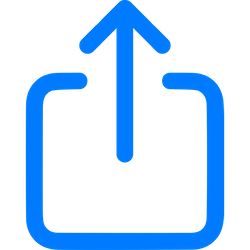
- Scroll down the menu and tap Add to Home Screen.
- Give the App a name if desired, and tap Add.
Desktop
Dispatchers and other desktop users may also find it convenient to access the Driver app from their computer.
- Open the Driver app url.
- Look for the install icon in the address bar
 or the browser menu Apps area.
or the browser menu Apps area.
- E.g. Chrome

- E.g. MS Edge

- E.g. Chrome
For more detail on using the Driver app, refer to the Driver App Knowledge Base.
