Managing Sites
Creating and Editing Sites in your Hitrak Organisations
Organisation Sites enable the maintenance of the locations related to customers and their consignments in Hitrak.
This article provides an overview of Sites, and guidance on creating and editing Sites, for users responsible for Organisation setup and maintenance in your Hitrak instance.
In this article:
Note 🔎To manage Sites, users must be assigned the Organisation Admin role.
Understanding Sites
A Site can be any location associated with a customer's business. These are typically used to define sites regularly sending or receiving freight for the customer, such as Retail stores, Depots or third party Logistics Centres.
Sites must belong to an Organisation in Hitrak, and each Organisation must have at least one Site configured.
Creating Sites for all of a customer's locations enables faster manual consignment creation, as it allows Admin Portal and Freightmaster users to select Sites when populating the Sender and/or Receiver fields, instead of manually entering an address. Using Sites also enables more accurate reporting of movements to/from the same location, using Hitrak data exports.
In this section:
Site Definitions
Descriptions for the types of Sites in Hitrak:
Requesting Site
Locations responsible for requesting freight are known as Requesting Sites.
In some cases, a customer Site may be a Requesting Site, but not the Sender or Receiver of a consignment (e.g. a Head Office location).
By default, every Site created under a customer's Organisation in Hitrak is a Requesting Site for that Organisation. This setting cannot be changed.
Sites created in your own Organisation do not have to be Requesting Sites.
Common Site
Common Sites allow for locations which are utilised by multiple customers for sending and/or receiving freight to be shared, with a single Site in your Hitrak account applicable to any customer's consignments.
At this time, Common Sites can only be created in your own Organisation in Hitrak.
Sites created as Common Sites can be used as a Sender or Receiver of any customer's consignments, and are available to select by any users of the Admin Portal or Freightmaster (customer portal) who enter consignments manually.
Freight Hub facility
Sites which are freight storage locations or Delivery Depots are configured in Hitrak as a Hub in Hitrak. This setting enables freight to be checked in at the Site, before being collected again for delivery to a Receiver.
Viewing Site details
At a minimum, each Site includes a Name, unique Site Code and default Invoice Account. Other fields are available for Site contact details and notes. Any Run Templates associated with the Site are also shown here.
To view a Site in the Admin Portal:
- In Administration>Organisations, search and select the Organisation the Site belongs to.
- The Organisation Page opens on the Sites tab by default. Requesting Sites, Hubs and Common Sites are denoted by tags in the Site list.

- Click any Site to view its details:

- In any Consignment page, a Site is denoted by a 🏢 icon, while custom participants (i.e. locations which are not Sites) are denoted by a 👤icon:

Sites in Freightmaster
Sites created in customer Organisations, along with any Common Sites, will also be visible to Freightmaster (customer portal) users.
Freightmaster users can:
-> Create consignments and quotes on behalf of any of the Requesting Sites assigned to them during User Setup.
-> Filter the Dashboard and Consignment pages by those assigned Requesting Sites.
-> Use any of their Organisation Sites and Common Sites as a Sender or Receiver in consignment and quote creation.
The next section details how to set up and edit Sites in your Hitrak Organisations.
Creating and Editing Sites
A Site must be created for each of a customer's Collection (Sender) locations, and Delivery (Receiver) locations where:
-> There is a Pricing dependency based on the Delivery location.
This is essential for all sites related to customers using the Site Group Pricing model. If the Sender and Receiver locations of a consignment are not both set up as Sites in Hitrak, the consignment cannot be priced.
-> The Delivery location is frequently used in the customer's consignments.
This applies to Zone and Distance Pricing customers. It is not strictly required, but highly recommended.
As above, Common Sites can also be used for any locations relevant to multiple customers.
In this section:
Choosing the right Organisation
Choosing the right Organisation
The type or purpose of a Site determines which Organisation it should belong to.
A Site should be created in your main Organisation if it is:
-> A Freight Hub facility operated by your business.
-> A Common Site.
A Site should be created in the customer's Organisation if it is:
-> A Collection location, i.e. a Sender of the customer's consignments.
-> A Requesting Site.
-> A Delivery location which is only relevant to that customer. This will reduce the time spent on manual consignment creation and enable more accurate reporting.
Creating a new Site
Navigate to Administration>Organisations and select the relevant Organisation. The Organisation page opens on the Sites tab by default.
- Click New Site.
- If the Site is a Hub where consignments will be checked in, check the Freight Hub Facility checkbox.
- If the Site is a Common Site, check the Common Site checkbox. Alternatively, use the separate New Common Site button.
- Enter the Site Name and a unique Site Code.
- Optionally, enter a contact email address and phone number, e.g. a Store Manager or Depot Manager.
- Use the Address Lookup function, or manually enter the Site Address.
- Select the Site Region. The Region is important because:
- It defines which Dispatch Group handles the Site's consignments, and therefore which Dispatch Group they will appear in on the Dispatch Board. In some cases, this may not be the same as the physical region of the Site.
- It determines the automated Delivery Timeframes for consignments, if this is something the Hitrak team has set up for you.
- Select the Default Account for invoices related to the Site. This field can be modified on individual consignments as required, if there are multiple Invoice Accounts for the customer.
- Optionally, add a Note for Drivers. This field allows useful information for drivers to be added to the Site details, such as the hours the site can be accessed, specific loading or unloading areas, or an entry code.
- Optionally, if the Site is a Delivery location, link to a Delivery Run Template:
- Under Templates, click Link Template.
- In the Template Lookup dialog, search for a template (at least 2 characters must be entered in the Search bar).
- Select the correct template(s) from the list.
- Click Accept to confirm the Run Template link(s).
- Click Create to complete the Site setup.

ℹ️For consignments with Common Sites to be priced effectively across multiple customers, each customer using the Common Site must have the same Pricing Model, and the Site must belong to the same Site Group or Pricing Area.
Editing a Site
Changes may be required to a Site's settings after it has been created. In some cases, you may need to remove a Site which is no longer in use.
The following fields cannot be changed once the Site has been created:
-> The Site Code.
-> The Requesting Site checkbox, unless the Requesting Site was created in your own Organisation. 
To make changes to an existing Site:
- Follow the steps above to search and select the Site's Organisation.
- Select a Site from the list. This opens the same Edit dialog used when creating a new Site.
- Edit the Site fields as required.
- Click Save to confirm the changes.
Removing a Site
Sites can be deactivated if no longer required, e.g., if a Retailer's store location has closed.
ℹ️ As each Organisation must always have at least one Site, a Site can only be deactivated if it is not the only Site in the Organisation.
To remove a Site which is no longer used:
- Uncheck the Active box.
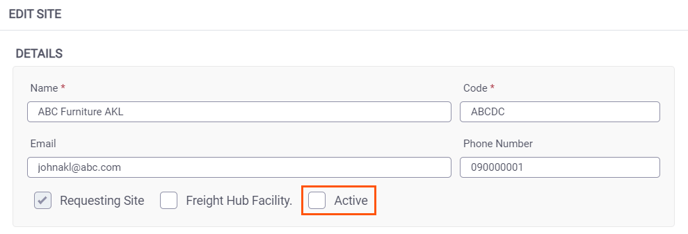
- Click Save to confirm.
- The Site will no longer be available to use in consignments, and will not be visible in the Organisation's Site list, unless the Show inactive sites box is checked:

For additional support with Hitrak Sites and Organisations, get in touch with the Hitrak team.
